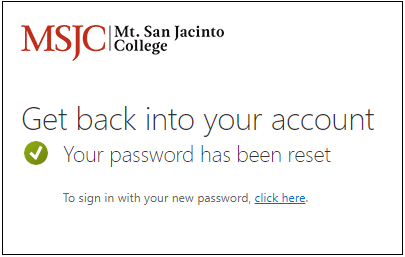Reset Your MyMSJC Account Password
Intended Population:
Applicants, Students, Employees
Purpose:
MyMSJC accounts provide access to a number of useful tools like Self-Service, Microsoft 365 email and web-apps (for employees and eligible students), and other handy online resources. If you forget or need to reset your current password, follow this step-by-step guide to reset the password for your MyMSJC account.
Resetting your MyMSJC Account Password with My Apps
- In a web browser, navigate to https://myapps.microsoft.com and enter your MyMSJC account username/email (@my.msjc.edu for students, @msjc.edu for employees).
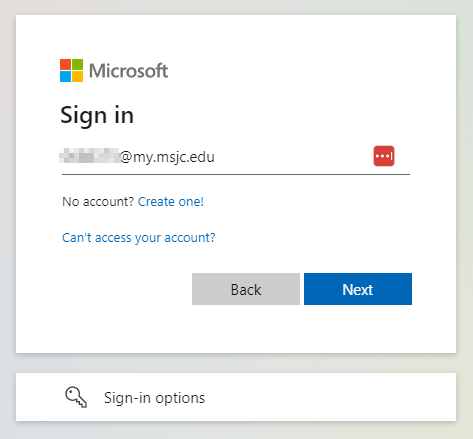
- Click Forgot my password to reset your current password.
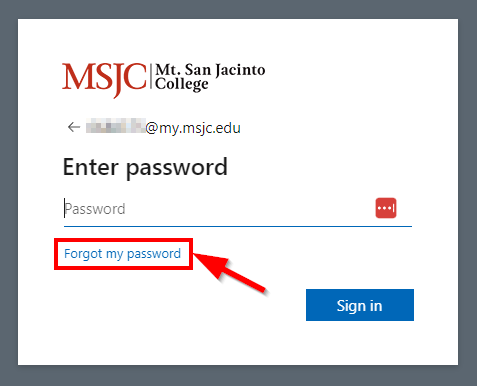
- In the next screen, verify your Email or Username and enter the characters in the image into the text box. Click Next.
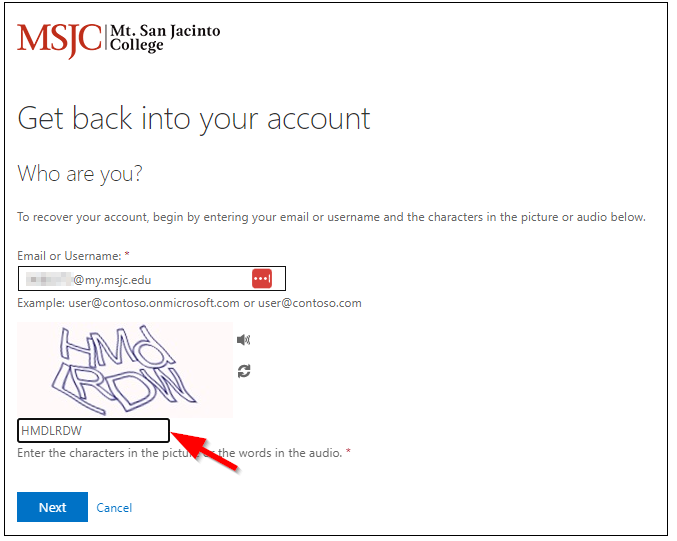
- Your personal email address along with other multi-factor authentication (MFA) methods you've setup should be listed for you to receive a verification code. Select how you'd like to received your verification code.
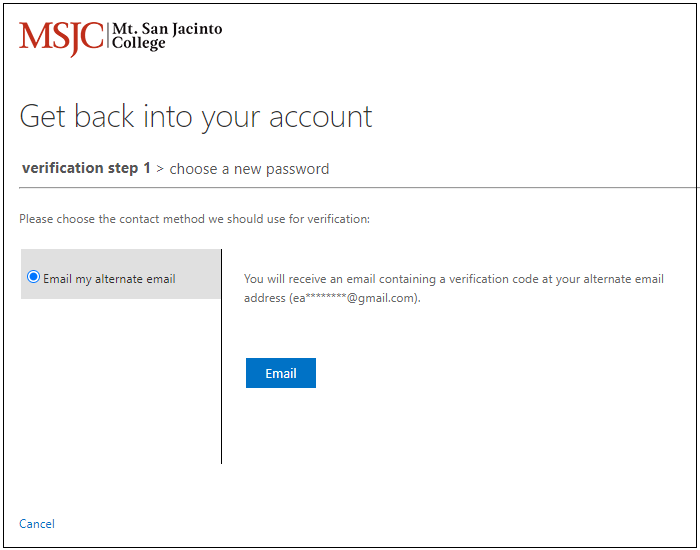
*If you receive the "We're sorry. You can't reset your own password because you haven't registered for password reset." error, please submit a MSJC Support ticket. For more information on this error message, see MyMSJC Account Password Reset Error.
- Enter the verification code sent to the method you selected and click Next.
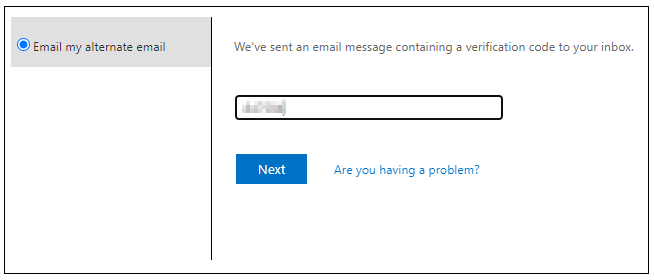
- Create and confirm your new password. Ensure your password is a minimum of 10 characters and contains a combination of upper case characters (A-Z), lower case characters (a-z), base 10 digits (0-9), and non-alphabetic characters (!, #, $t, etc.). Click Finish.
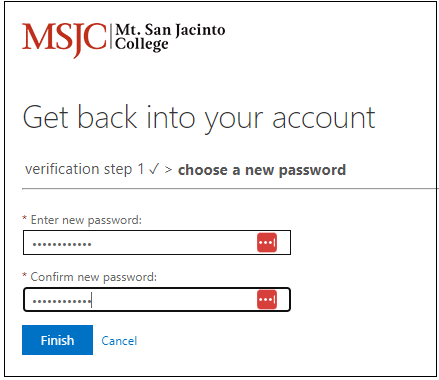
- You will receive a confirmation. Select the click here link to sign in with your new password.