Wireless Internet - Chromebook
Intended Population:
Students and Employees
Purpose:
This document contains information and provides additional support for MSJC students and employees accessing the wireless network on a Chromebook.
Chromebook
- Go to the wireless network settings on your device and select the "MSJC" network.
-
Enter your identity using your MyMSJC account credentials.
-
Identity: MyMSJC Email Address
- Password: MyMSJC Password
- If you are prompted to additional screens during the connection process, please continue to the next steps.
- Under the MSJC Network option, select "Configure".
-
In the Configure MSJC window, set the following:
- EAP method: "PEAP"
- EAP Phase 2 authentication: "MSCHAPv2"
- Server CA Certificate: "Do not check"
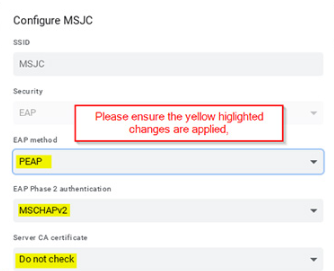
- Type in your MyMSJC username and password for Identity. Click "Save".
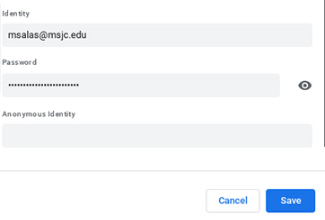
- If a pop up occurs stating "Network Connection Error", select the notification and select "update".
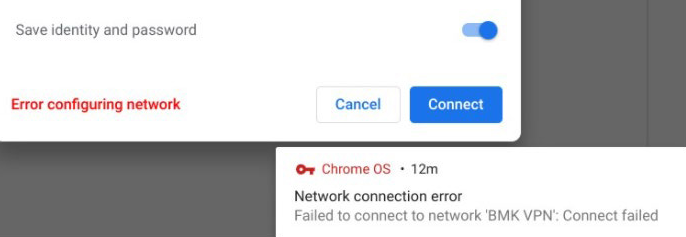
- If the issue is not resolved after completing the OS update, you will be required to forget the "MSJC" network. After forgetting "MSJC", reconnect to "MSJC" and ensure settings match the steps above.