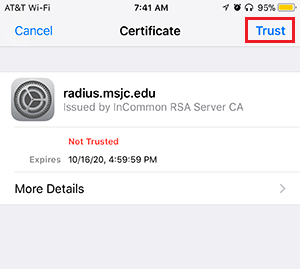Wireless Internet - Apple Devices
Intended Population:
Students and Employees
Purpose:
This document contains information and provides additional support for MSJC students and employees accessing the wireless network on an Apple device.
Before you Begin:
- If you have previously connected to MSJC Guest, you must forget that network before proceeding to connect to the MSJC network.
- Ensure your Apple device is running the supported Mac iOS versions:
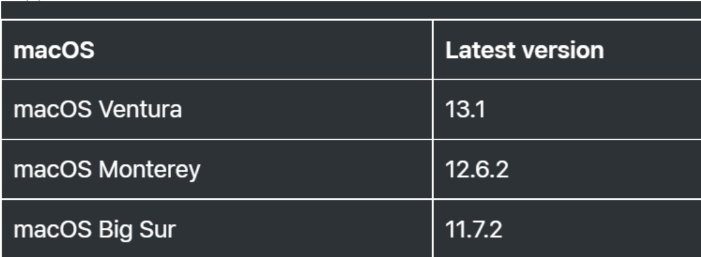
Apple Devices
- Go to the wireless network settings on your device and select the "MSJC" network.
-
Enter your identity using your MyMSJC Account credentials.
-
Username: MyMSJC Email Address
- Password: MyMSJC Password
- If you are prompted to additional screens during the connection process, please continue to the next steps.
- Input your MyMSJC Account username and password into the fields.
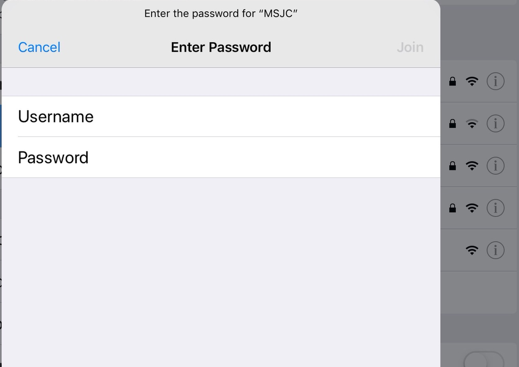
- If you receive a prompt to Trust a certificate from radius.msjc.edu, click "Trust" to connect. You must trust the certificate to complete the connection.