Wireless Internet - Android Devices
Intended Population:
Students and Employees
Purpose:
This document contains information and provides additional support for MSJC students and employees accessing the wireless network on an Android device.
Android Devices
-
Go to the wireless network settings on your device and select the “MSJC” network. Enter your identity @my.msjc.edu or @msjc.edu and password (to get started see Wireless Internet - Student and Employee Access). If you are prompted to additional screens during the connection process, please continue to the next steps.
- "Under CA certificate", select "Trust On First Use(TOFU)"
- .

- It will fail and show

- That’s fine. That just means your device now has the certificate. And now you will have to go back to the certificate section and select: Then choose “Use system Certificates.”
-
Under the "Online certificate status" section, select "Don't validate" then connect. And You should be connected once prompted for the certificate.
Other Androids still may need to "Under CA certificate", select "Use system certificate".
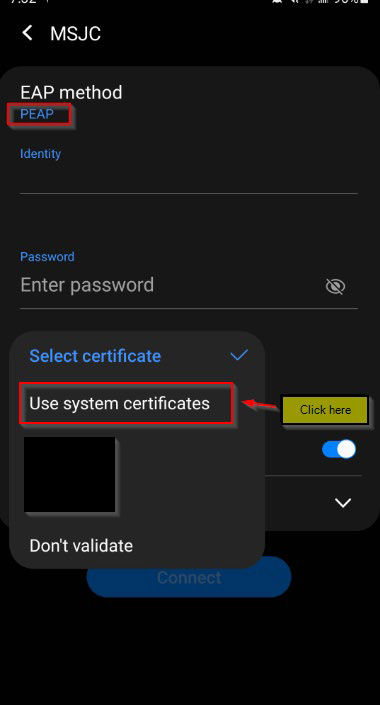
Under the "Domain" section, type in "msjc.edu".
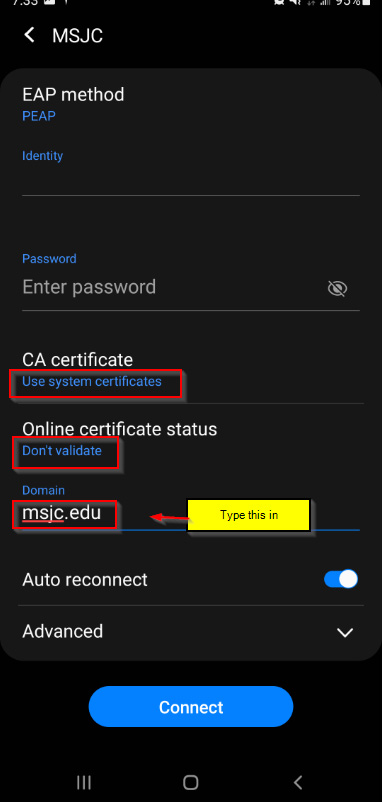
Input your credentials into corresponding fields and select "Connect".
You will then see a certificate to accept that looks like this:

If you receive a prompt to enter in additional authentication information, do not change any settings. Just enter your username and password. If you changed any settings, please forget the network from your device or correct the settings.
Pixel Phones has an additional field "Anonymous Identity"

If you have a phone that has this “Anonymous Identity”
Remove the word “Anonymous” and replace it with your username where anonymous is located.
Example”012345@my.msjc.edu or jDoe@msjc.edu”